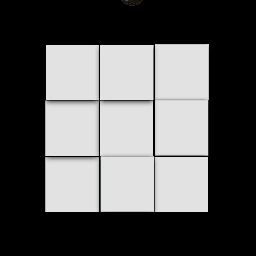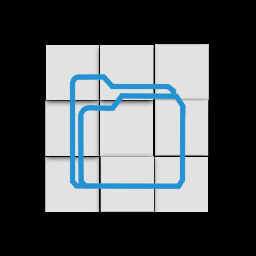Murphy’s law: Anything that can go wrong, will go wrong.
More important is what we do after things went wrong, a good feedback helps us all.
This FAQs are based on the user feedbacks from App Stores and emails received. You are welcome to submit your questions here. Please search the existing questions before adding it to App store especially when the rating given will be below 4 points 🙂
It requires external storage?
This is mostly encountered on devices running Android 6.0. At the first time start up, the app will ask for Storage Permission to access the media files on the phone. If the permission is not granted, you can go to Application -> GIF Studio ->Permissions to enable it.
How to start using GIF Studio
Please read more at the page: GIF Studio – How to first.
We suggest to downloading our GIF demos and start to play with them. You can download the GIF demos by pressing the following icon on the first screen of GIF Studio.
How to save the generated GIF to folders other than the default album folder.
In the “Save GIF” dialogue, user can change the default output folder by click the path text: “/storage/emulated/0/Pictures/GifStudio/Album”. After selected the target folder and press “OK”, the path will be changed accordingly.
Does the App support external storage?
The term of external storage is different between user and developer aspects. Current version doesn’t support external inserted storage devices.
Can I browse GIF files in other folder?
Yes. GIF Studio supports several ways to browse GIFs that located in other folder. Select “Open GIF” menu item from the Navigation Drawer. This will pop up a file chooser screen that allow you to locate the file. Another way is to open the AndroidTM native file manager, Gallery or other image Apps that open GIFs. then select GIF Studio in their share function. This will start GIF Studio and you can continue to manipulate the GIF opened.
Share images to other App/Social network the picture is shown as still picture
Some social media websites don’t support animated GIF or have limited support on GIF, with small file size and/or GIF image size. Try to reduce the gif dimension or file size 🙂
Here are some of our user’s feedbacks on the usage of GIF on other App/Social network:
For dp bbm, some user suggest the maximum 200×200 pixels in image size with the maximum file size of 30kB. The resolution can’t be too large, if the gif satisfies above criteria, it shows as animation in bbm.
For Micro-blog, if the gif size is less than 106×106 pixels, it can directly shown as animation. For larger gif size, user need to click to shown the animation.
For Sina Blog, the maximum gif size is 450×450 and don’t add watermark on the image through the Sina web interface. You can add text using GIF Studio.
For Google + and Twitter, they have good support of animated gif. There is no file size limitations reported.
How to add images from other folders
To protected user’s privacy, the GIF Studio searches photos from following folders/sub folders: Pictures, Downloads and Documents. User has option to add another folders into the search list. Press the following GIF in the folder selection screen to add folders.
The preview of animated GIF image is blur
The image processing task consumes a lot of memory. In order to optimize App’s performance, GIF Studio may reduce the resolution of the GIF preview, especially when making GIF by photos. The generated GIF will show its true resolution.
Can I write the text in black or white, it would be perfect.
Select the text colour as normal. In the colour choosing dialogue, click the centre of the colour ring directly to select the black colour. Press the centre and slide until your finger is outside of the colour ring to select the white colour.
Does it support selfie cam
Yes, start from version 1.5.11, GIF Studio adds the support of front cam of the device if presented.
Sad, does not work
Sadly, we can only help if the details of the problem are given. We treat each feedback seriously. Over the time, we added new features based on user’s suggestions, fixed problems with their help.
We need your support to make GIF Studio a better App.
-
Further Reading
For more info, check out the following articles: