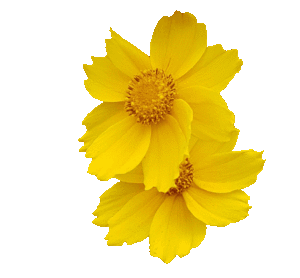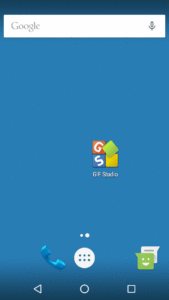GIF Studio can set transparent colors in GIF animations. Transparent color support is one of the great features of animated GIFs. It allows GIFs to appear as stickers or emojis over other images. If you want to know more about this feature, please visit How to remove the background a gif-GIF Studio. In transparent color operation, the main challenge is the consistency of the background color. When taking a photo, even if we deliberately choose a monochrome background, it still has many colors with different degrees of saturation. This is affected by the lighting, reflection and shooting angles setup. To handle this compexity, we need to remove multiple colors carefully. GIF Studio help you delete multiple colors and their saturation in one operation.
Examples
Set transparent colors in GIF – Demo
Understand the limitations
The current method works best for photos with different foreground and background colors. If the background color space is close to or the same as the foreground, the transparent settings may destroy the foreground object. As shown below, in order to make the deer become the original shape, the background can not be completely removed, leaving some colors. This is because there are similar colors existing in both the background and foreground of the image.
Feature
Control
Save GIF
![]() Press to save the current configuration and generate the gif file
Press to save the current configuration and generate the gif file
Help
Good news is worth spreading! Now, you have one more tool in the pocket. Do remember to like us, invite friends and give us feedbacks on Google Play Store. Together, we make GIF Studio a better App!
Ready for action, GIF Studio Apk is now available on Google PlayTM.