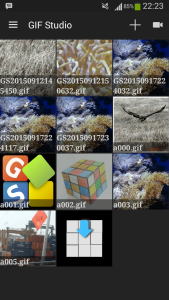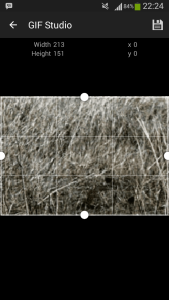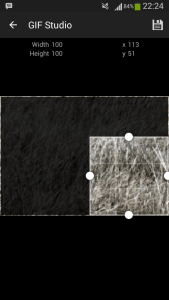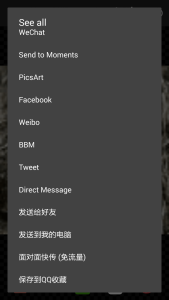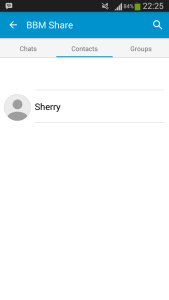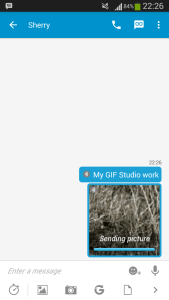BBM is on Android now. You can chat with friends and share photos, event animated gifs. This is a step by step guide to show you how to share animated gifs to BBM via GIF Studio. We assume BBM has been pre-installed on your device. Many users complaint that the gif become static after uploaded into BBM. This is due to the special image size requirement. GIF Studio allows user easily modify an existing gif, cropping or scale the image and share it to BBM.
Ready for action, GIF Studio Apk is now available on Google PlayTM.
Step 1:
Install GIF Studio from Google Play store. In the GIF Studio “Album Screen”, click on the animated gif to open the “Playing Screen”. Alternatively, user can use “My Folder” or “Gallery” Apps to locate the gif file and share via “GIF Studio”. This would automatically play the animation on the “Playing Screen” which is shown in Step 2.
Step 2:
In the “Playing Screen”, You can access the tools provided: view the animation. Click “Editor” to modify the gif’s speed, size, playing order or add text to it.
Now, click the “Crop” icon on the top right of the screen.
Step 3:
This is the most important step to successfully share gif animations to bbm. In order to show the gif as an animation, the image size must be correct. There are two options : scale or crop the image. This screen shows how the cropping function works. To scale a gif, click “Edit” in previous screen (Playing screen).
Now, drag the handlers to reduce the size of the photo.
Step 4:
The trick is both the width and height of the image should be less than 100 pixels.
Click “Save” to store the image on the phone.
Step 5:
After the file was saved, the “Playing Screen” will pop up again. You can preview the animation before sharing it to bbm.
If the gif is OK, active option menu to select “More share”.
Step 6:
Select share to BBM
Step 7:
If BBM is installed on the device, the “BBM Share” window will pop up automatically.
Select your friend from the list.
Step 8:
Add comments for the image.
Click “Share” button to send it to the network.
Step 9:
After shared the image to bbm, click it to view the animation in BBM.
Important: both the width and height of the gif should be less than 100 pixels. You can modify it easily by GIF Studio 🙂
-
Further Reading
For more info, check out the following articles: