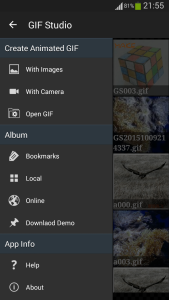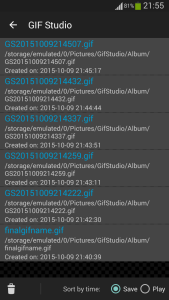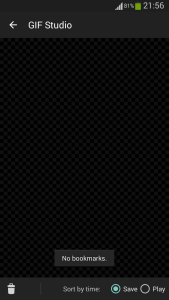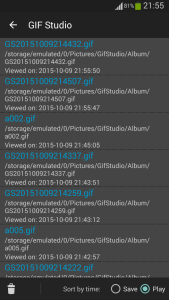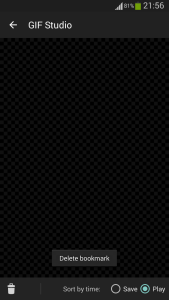The directories on the phone is just another maze, you can “check in” a file easily, but no “check out” available unless you keep the “map” always.
A new feature in v1.6.3 helps user track the saved or viewed files via GIF Studio: auto bookmark. All records are grouped by the operations performed on the file: “Save” and “Play”, and are ordered by accessing time, so the record of the latest file accessed will be placed on the top of the list. The bookmarks are stored on phone’s internal memory. User can empty the bookmarks at anytime and the actual files are untouched.
What makes it attractive is hand free from user aspect, user does not need to purposely add any bookmarks. The Apk does the work automatically when gifs are saved/viewed via the Apk. This is really handy when you need to recall the location of the file accessed recently.
Step 1
Click the “Bookmark” item on the navigation drawer to view the recently accessed files.
Step 2
If user saved any gifs using GIF Studio previously, the records will be shown in the “Save Bookmark” list. Each record contains the file name, the absolute path on the device and its creation date and time. If user has not saved any gif , the bookmark list is empty.
The first bookmark on the top of the list is the latest file saved.
To delete one bookmark, swipe left-to-right or right-to-left on the item.
Step 3
Click the “Play” button at the bottom right of the screen to view the “Play Bookmark” list. Now, the first item in the list is the latest file viewed by user.
Step 4
Click one item in the bookmark to open the gif in the “Playing Screen”. User can choose to edit, crop or share the gif with friends. Click “Return/Back” button on the phone to return to the “Bookmark Screen”
Step 5
Click “Delete” button at the bottom left of the screen to empty the bookmarks. This does not touch any files on the phone, only the bookmarks are removed.
Ready for action, GIF Studio Apk is now available on Google PlayTM.
-
Further Reading
For more info, check out the following articles:
- GIF Studio – How to
- GIF Studio – frequently asked questions (FAQ)
- GIF Studio-Making a greeting card in just a few steps.
- How to share animated GIFs with Google Plus.
- How to make animated GIFs from photos
- GIF Studio-Screen Shots
- GIF Studio-Album