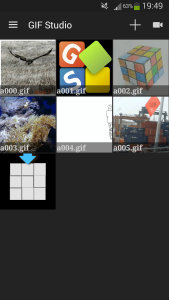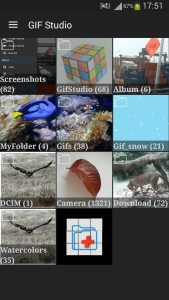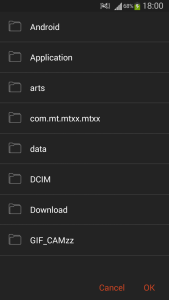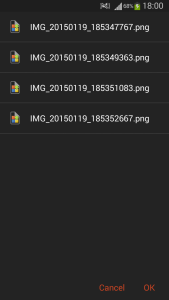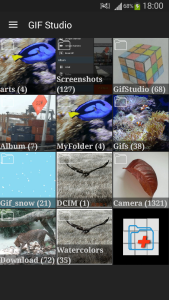Step 1
Press “+” to open GIF folder selection screen
Step 2
Press each folder icon to open folder; Press “+” to add new folder to photo search list.
Step 3
Navigating through folders to choose the target folder.
Step 4
Press the folder name to select the target folder. The contents of the folder will be shown as a list. Press “OK” to select the folder. Press “Cancel” to close the window without selection.
Step 5
The folder “arts” is added to the photo searching list. GIF Studio will prompt you to search photos from this folder. If you emptied this folder, GIF Studio may remove it from the photo searching list.
-
Further Reading
For more info, check out the following articles: