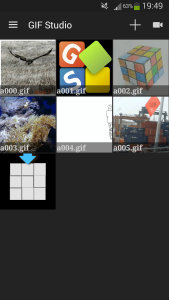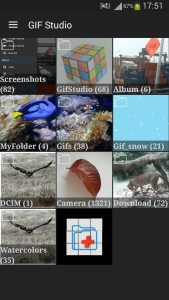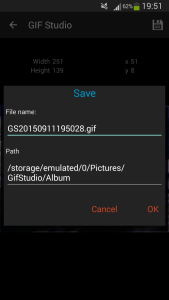Step 1
Press “+” to create new GIF; Press “Camera” to capture photos; Press individual image to play GIF
Step 2
Press folder icon to open folder; Press “+” to add new folder to photo search list.
Step 3
Click the photo to select it; click it again to deselect it; the number on each photo indicates the sequence in the final GIF.
Step 4
Set animation parameters here. Locate the tools at the bottom of the screen. Press “Save” to generate the output GIF.
Step 5
GIF file configuration dialog. Edit the file name; click the path to select another folder; press “OK” to proceed GIF generation; Press “Cancel” return to the GIF configuration screen.
Step 6
Save the animation in progress. Wait until the animation playing screen pop up. This may take a few minutes. Press “Home” button to put the task into background. User will be notified when the GIF is ready.
Step 7
Press “Edit” to edit the current GIF; press “Crop” to re-size it; Press “Info” to view file information; Press the social network button at bottom to share it with friends.
-
Further Reading
For more info, check out the following articles: