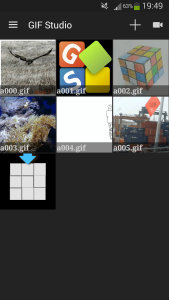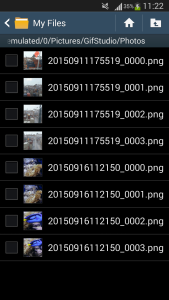GIF Studio is a free gif frame extractor (App) on AndroidTM devices.
Step 1
Press “+” to create new GIF; Press camera to record gif;
Press image to open GIF Studio -play screen
Step 2
Playing animation. Press “Crop” to re-size it; Press “Info” to view file information; Press the network at bottom to share it with friends.
Press “Edit” to open GIF Studio – image extraction screen
Step 3
Sliding the bottom tool bar to the left until the extract button is shown. Press the button show the file name configuration panel. The default value makes sure the action does not overwrite existing files under this folder. Then press the “Extract” button on the left. The process is running in the background. User will be notified when it is ready.
Step 4
User will be notified when image extraction is completed. Locate the extracted image at folder: /Pictures/GifStudio/Photos/.
Step 5
After got the extraction completed notification, user can locate the extracted images in folder: “/Pictures/GifStudio/Photos/”
-
Further Reading
For more info, check out the following articles: