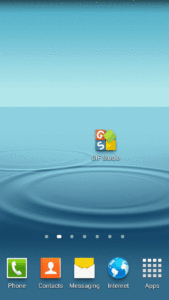Use GIF Studio to crop GIF animations to maintain image quality. The user can select the image area of interest and at the same time cut a portion of the video from its timeline. It’s the best ways to reduce the size of GIFs in GIF Studio.
Crop GIF animations – Demo
In this demo, we cut the animation both from the image and its timeline. The original GIF contains 4 frames, 1200×800 pixels each. The file size is 3Mb. The generated GIF has 2 frames, the image size is 600×800 pixels. The resulting file size is only 500Kb.
Crop GIF Icon
Info Panel
GIF Studio provides the following information when cropping GIF animations. Image pixels are used to mark the dimension which is consistent with the generated GIF.
Width: the width of the output GIF in pixels.
Height: the height of the output GIF in pixels.
X: the cropping handler’s x-axis position in pixels.
Y: the cropping handler’s y-axis position in pixels
Start: the start frame index of the animation timeline. Zero-based numbering: the initial frame of the sequence is assigned the index “0”
Stop:the stop frame index.
Cutting area aspect ratio selection
Trim the Time Line
![]() Use the Range Selection to cut a portion of the video from its timeline. The selected portion is marked by the start and stop frame indexes.
Use the Range Selection to cut a portion of the video from its timeline. The selected portion is marked by the start and stop frame indexes.